Incremental backup of files on a PC, a flash drive or a site
What is incremental backup?
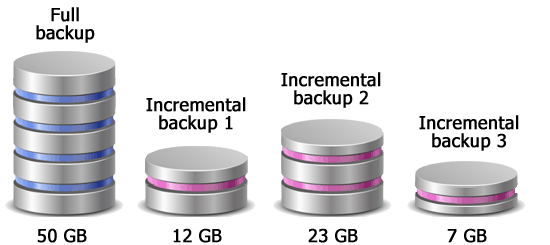
Copy only added and modified files.
Incremental backup (increment backup) is a backup type, when not all source files are copied, but only that are added and modified since the previous copy was created. This significantly saves disk space and speeds up the process of creating a backup.
This type of backup is the most common, but like all methods, it also has its advantages and disadvantages.
Advantages:
- Quick backup
- Small size of a backup (saving disk space)
Disadvantages:
- Difficulty of setting (compared to the Full Backup)
- Difficulty of restoring files (compared to the Full Backup)
Conclusion: Create Incremental backups if the amount of original data is large, and you want to copy files faster and save more disk space compared to full backups. The optimal frequency of creating an Incremental backup is 1 time per hour if the source files are edited frequently; and 1-2 times a day, if the files are edited rarely.
How to create an Incremental backup with Exiland Backup
First, download Exiland Backup (Free edition or demo-version of Professional edition) from official site.
After launching, in the main window click the button on the panel to create a new backup job, enter the job name, e.g "My Documents", and click Next. Now select the "Incremental" type of backup, as shown in the screenshot below.
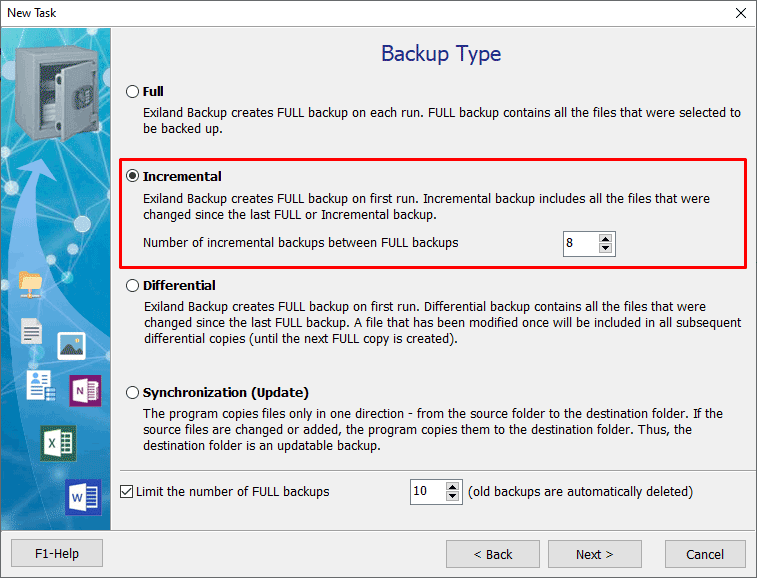
After selecting the backup type, you can limit the number of full copies at the bottom of the window, so that the oldest backups are automatically deleted before creating a new full backup. This setting saves disk space. Also, you can limit the number of incremental backups between full ones. When this limit is reached, the next full copy will be created.
When selecting a template for the name of backup copies, you can add a line, for example, " (incremental)" for incremental copies so that they can be easily distinguished from full backups.
When the job is created, you do not have to wait for the start time - you can start the job manually by clicking the Run button on the panel at the top.
Other types of backups: